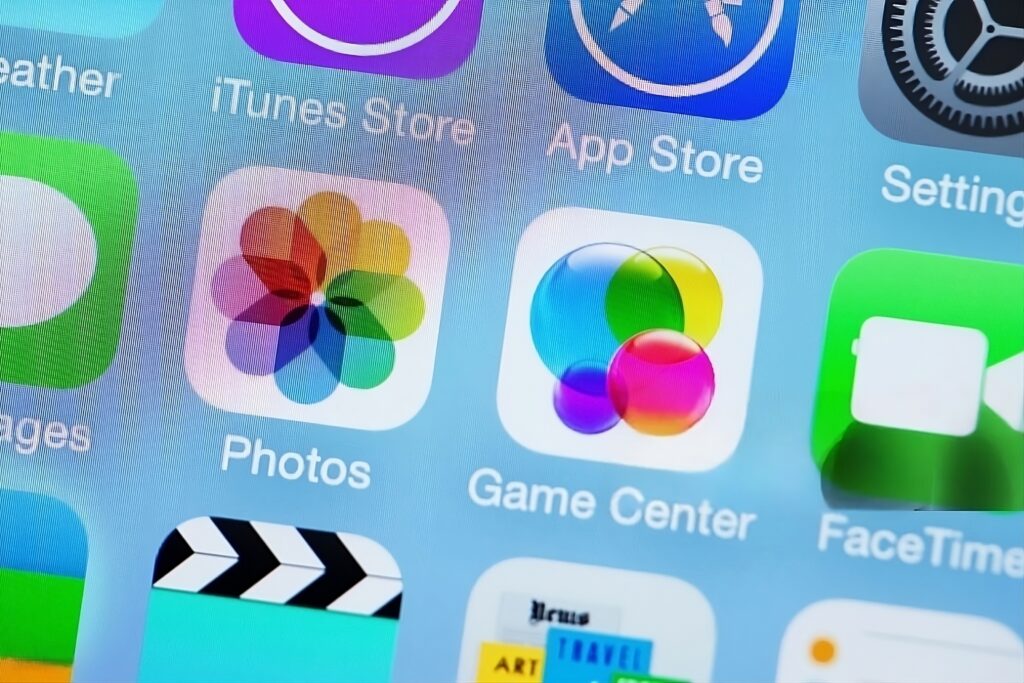
Want to run iOS apps on your PC or Mac without needing an actual iPhone?
It’s possible—and it’s easier than you might think.
With the rise of iOS emulators, you can now simulate the iOS experience right on your desktop or laptop. Whether you’re testing apps, playing iOS games, or simply exploring iOS software, emulators make it all possible.
In this guide, we’ll walk you through the best iOS emulators for 2025 and show you how to run iOS apps on your computer. You’ll also learn the features you need to look for and how to set everything up.
What Are iOS Emulators?
An iOS emulator is software that mimics the functionality of an iOS device on a different platform, such as a PC or Mac.
It creates a virtual environment where you can run apps, games, and other software that would typically only work on an iPhone or iPad.
Instead of needing an actual iOS device, an iOS emulator for PC or Mac allows you to run and interact with iOS applications right on your computer.
Why Use iOS Emulators in 2025?
With the increasing demand for cross-platform compatibility, emulating iOS has become more important than ever.
Here are a few reasons why you might consider using an iOS emulator:
- App Testing: Developers often use emulators to test their iOS apps without needing a physical device. It’s quick and convenient, especially for early-stage testing.
- Playing iOS Games: Want to play your favorite iPhone games but don’t have an iPhone? Emulators can run iOS games on your PC or Mac with little to no hassle.
- Software Exploration: Curious about the latest iPhone emulators or just want to try out new iOS software? An emulator lets you explore without committing to a physical iOS device.
- App Compatibility: For users who prefer a desktop experience, emulators offer the ability to run iOS apps on PCs or Macs, creating a seamless multi-device workflow.
Top iOS Emulators for PC and Mac in 2025
The world of iOS emulators is growing rapidly, with new options constantly emerging. Here are some of the best emulators for both PC and Mac in 2025:
- Xcode Simulator (macOS Only)
A built-in tool for macOS, Xcode Simulator is primarily used by developers for testing apps. While it’s not geared towards general app usage, it’s the go-to choice for anyone serious about app development. - iPadian (Windows & macOS)
One of the most popular iPhone emulators, iPadian offers a simple interface that mimics the iPad or iPhone experience. It’s perfect for running iOS apps like games, social media apps, and more. - Smartface (Windows & macOS)
Smartface is a powerful emulator and development platform that supports testing and running iOS apps on both PC and Mac. It’s a great choice for developers who need an advanced, feature-packed emulator. - MobiOne Studios (Windows)
MobiOne Studios is an emulator designed for developers and designers. It allows you to create and test mobile applications for iOS right from your PC.
How to Set Up an iOS Emulator on Your PC or Mac
Setting up an iOS emulator is easier than you might think. Here’s a simple guide to help you get started:
For Mac (Using Xcode Simulator):
- Download and install Xcode from the Mac App Store.
- Launch Xcode and go to the Xcode > Open Developer Tool > Simulator menu.
- Choose your preferred device model (iPhone, iPad) and start using the iOS emulator.
For Windows (Using iPadian):
- Download the iPadian emulator from the official website.
- Install the software and launch the program.
- Sign in with your Apple ID to start downloading and using iOS apps directly on your PC.
Features to Look for in an iOS Emulator for PC or Mac
When choosing an iOS emulator, it’s important to know which features will enhance your experience. Here’s what you should look for:
- User Interface: Choose an emulator with an easy-to-use interface. The simpler the setup, the faster you can start using it.
- App Compatibility: Not all emulators can run every iOS app. Ensure the emulator supports a wide range of iPhone emulators and apps.
- Performance: Emulators can sometimes be slow, especially on older PCs or Macs. Look for an emulator that runs smoothly and doesn’t bog down your system.
- Customization: Some emulators allow you to tweak settings for better performance or a more personalized experience. This is important for both developers and casual users.
- Support for Different iOS Versions: Make sure the emulator supports the version of iOS you’re targeting, as this will help ensure compatibility with the apps you want to run.
Benefits of Using iOS Emulators for Developers
For developers, iOS emulators are more than just a fun way to play around with apps. They offer several key benefits:
- Faster Testing: Emulating iOS apps on your PC or Mac is much faster than testing on a physical device. Developers can easily simulate various iPhone models and test their app on multiple devices in a short time.
- Cost-Effective: Testing apps on an emulator can save money. Instead of buying multiple devices to test on, an emulator allows you to simulate different iPhone models.
- Debugging: Many emulators come with debugging tools that help developers spot errors, optimize code, and ensure a smooth user experience before launching an app.
Best iOS Emulators for Running iOS Apps on Windows
Windows users can benefit from several iOS emulators that make running iPhone emulators a breeze. Here are some of the best:
- iPadian: As mentioned earlier, iPadian is a popular option for Windows users. It’s straightforward, with a friendly interface that mimics the look and feel of an iPad.
- Smartface: Perfect for developers looking to test apps on Windows, Smartface offers advanced features and the ability to run iOS apps with a high level of customization.
- NoxPlayer: While primarily an Android emulator, NoxPlayer also offers features that let users run iOS applications with ease, making it a versatile option.
iPhone Emulators: A Great Alternative for iOS App Testing
When testing iOS applications, iPhone emulators provide an excellent alternative to physical devices. They allow developers to simulate a variety of iPhone models, ensuring that their apps perform well across different screen sizes and iOS versions.
In addition to offering great testing functionality, these emulators also make it easy to troubleshoot issues before going live. Whether you’re creating an app or simply want to experience iOS on your computer, an iPhone emulator is a must-have tool.
Emulating iOS on Mac: Top Emulators for macOS
Mac users have a unique advantage when it comes to emulating iOS. Since macOS is the native platform for iOS, many emulators are optimized for better performance. Here are the top options for Mac users:
- Xcode Simulator: The best option for macOS, Xcode allows developers to simulate various iOS devices. It’s the official tool for app testing and provides access to the most up-to-date iOS versions.
- iPadian: As mentioned earlier, iPadian is also available for Mac. It’s a great choice for non-developers who simply want to try out iOS apps.
How Safe is it to Use iOS Emulators?
While iOS emulators can be incredibly useful, it’s important to consider the safety of using them.
- Security Risks: Some free emulators may come with ads, malware, or other security risks. Always download emulators from official websites or trusted sources.
- Privacy Concerns: Since you’re running apps on a virtualized system, some emulators might collect data or have access to personal information. Be sure to review the privacy policy before using any emulator.
To stay safe, always check reviews and research the emulator thoroughly before downloading.
Conclusion
There’s no one-size-fits-all when it comes to iOS emulators. Whether you’re a developer looking for an advanced testing tool or a casual user wanting to explore iOS apps on your PC or Mac, the right emulator depends on your needs.
For developers, Xcode Simulator and Smartface offer powerful features for app testing. If you’re just looking to run iOS apps for fun, iPadian and NoxPlayer are easy-to-use options for both Windows and Mac.
Whichever emulator you choose, 2025 is a great time to dive into the world of emulating iOS. With the right tools, you can enjoy the benefits of iOS apps without ever having to pick up an iPhone.